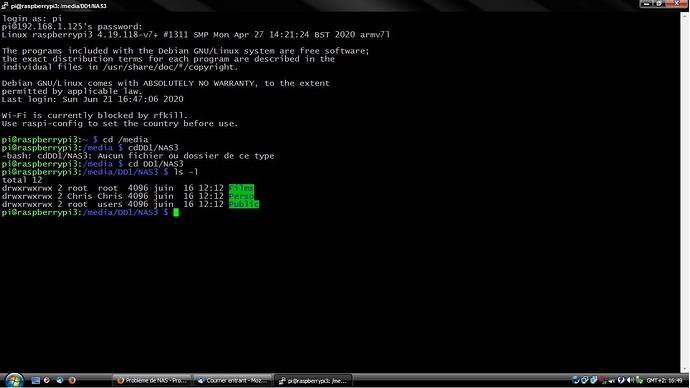Résumé
Sample configuration file for the Samba suite for Debian GNU/Linux.
This is the main Samba configuration file. You should read the
smb.conf(5) manual page in order to understand the options listed
here. Samba has a huge number of configurable options most of which
are not shown in this example
Some options that are often worth tuning have been included as
commented-out examples in this file.
- When such options are commented with « ; », the proposed setting
differs from the default Samba behaviour
- When commented with « # », the proposed setting is the default
behaviour of Samba but the option is considered important
enough to be mentioned here
NOTE: Whenever you modify this file you should run the command
« testparm » to check that you have not made any basic syntactic
errors.
#======================= Global Settings =======================
[global]
Browsing/Identification
Change this to the workgroup/NT-domain name your Samba server will part of
workgroup = WORKGROUP
Networking
The specific set of interfaces / networks to bind to
This can be either the interface name or an IP address/netmask;
interface names are normally preferred
; interfaces = 127.0.0.0/8 eth0
Only bind to the named interfaces and/or networks; you must use the
‹ interfaces › option above to use this.
It is recommended that you enable this feature if your Samba machine is
not protected by a firewall or is a firewall itself. However, this
option cannot handle dynamic or non-broadcast interfaces correctly.
; bind interfaces only = yes
Debugging/Accounting
This tells Samba to use a separate log file for each machine
that connects
log file = /var/log/samba/log.%m
Cap the size of the individual log files (in KiB).
max log size = 1000
We want Samba to only log to /var/log/samba/log.{smbd,nmbd}.
Append syslog@1 if you want important messages to be sent to syslog too.
logging = file
Do something sensible when Samba crashes: mail the admin a backtrace
panic action = /usr/share/samba/panic-action %d
####### Authentication #######
Server role. Defines in which mode Samba will operate. Possible
values are « standalone server », « member server », "classic primary
domain controller", « classic backup domain controller », "active
directory domain controller".
Most people will want « standalone server » or « member server ».
Running as « active directory domain controller » will require first
running « samba-tool domain provision » to wipe databases and create a
new domain.
server role = standalone server
obey pam restrictions = yes
This boolean parameter controls whether Samba attempts to sync the Unix
password with the SMB password when the encrypted SMB password in the
passdb is changed.
unix password sync = yes
For Unix password sync to work on a Debian GNU/Linux system, the following
sending the correct chat script for the passwd program in Debian Sarge).
passwd program = /usr/bin/passwd %u
passwd chat = Enter\snew\s\spassword:* %n\n Retype\snew\s\spassword:* %n\n password\supdated\ssuccessfully .
This boolean controls whether PAM will be used for password changes
when requested by an SMB client instead of the program listed in
‹ passwd program ›. The default is ‹ no ›.
pam password change = yes
This option controls how unsuccessful authentication attempts are mapped
to anonymous connections
map to guest = bad user
########## Domains ###########
The following settings only takes effect if 'server role = primary
classic domain controller’, ‹ server role = backup domain controller ›
or ‹ domain logons › is set
It specifies the location of the user’s
profile directory from the client point of view) The following
required a [profiles] share to be setup on the samba server (see
below)
; logon path = \%N\profiles%U
Another common choice is storing the profile in the user’s home directory
(this is Samba’s default)
logon path = \%N%U\profile
The following setting only takes effect if ‹ domain logons › is set
It specifies the location of a user’s home directory (from the client
point of view)
; logon drive = H:
logon home = \%N%U
The following setting only takes effect if ‹ domain logons › is set
It specifies the script to run during logon. The script must be stored
in the [netlogon] share
NOTE: Must be store in ‹ DOS › file format convention
; logon script = logon.cmd
This allows Unix users to be created on the domain controller via the SAMR
RPC pipe. The example command creates a user account with a disabled Unix
password; please adapt to your needs
; add user script = /usr/sbin/adduser --quiet --disabled-password --gecos « » %u
This allows machine accounts to be created on the domain controller via the
SAMR RPC pipe.
The following assumes a « machines » group exists on the system
; add machine script = /usr/sbin/useradd -g machines -c « %u machine account » -d /var/lib/samba -s /bin/false %u
This allows Unix groups to be created on the domain controller via the SAMR
RPC pipe.
; add group script = /usr/sbin/addgroup --force-badname %g
############ Misc ############
Using the following line enables you to customise your configuration
on a per machine basis. The %m gets replaced with the netbios name
of the machine that is connecting
; include = /home/samba/etc/smb.conf.%m
Some defaults for winbind (make sure you’re not using the ranges
for something else.)
; idmap config * : backend = tdb
; idmap config * : range = 3000-7999
; idmap config YOURDOMAINHERE : backend = tdb
; idmap config YOURDOMAINHERE : range = 100000-999999
; template shell = /bin/bash
Setup usershare options to enable non-root users to share folders
with the net usershare command.
Maximum number of usershare. 0 means that usershare is disabled.
usershare max shares = 100
Allow users who’ve been granted usershare privileges to create
public shares, not just authenticated ones
usershare allow guests = yes
#======================= Share Definitions =======================
[homes]
comment = Home Directories
browseable = no
valid users = @users
writable = yes
read only = no
By default, the home directories are exported read-only. Change the
next parameter to ‹ no › if you want to be able to write to them.
read only = no
File creation mask is set to 0700 for security reasons. If you want to
create files with group=rw permissions, set next parameter to 0775.
create mask = 0700
Directory creation mask is set to 0700 for security reasons. If you want to
create dirs. with group=rw permissions, set next parameter to 0775.
directory mask = 0700
By default, \server\username shares can be connected to by anyone
with access to the samba server.
The following parameter makes sure that only « username » can connect
to \server\username
This might need tweaking when using external authentication schemes
valid users = %S
Un-comment the following and create the netlogon directory for Domain Logons
(you need to configure Samba to act as a domain controller too.)
;[netlogon]
; comment = Network Logon Service
; path = /home/samba/netlogon
; guest ok = yes
; read only = yes
Un-comment the following and create the profiles directory to store
users profiles (see the « logon path » option above)
(you need to configure Samba to act as a domain controller too.)
The path below should be writable by all users so that their
profile directory may be created the first time they log on
;[profiles]
; comment = Users profiles
; path = /home/samba/profiles
; guest ok = no
; browseable = no
; create mask = 0600
; directory mask = 0700
[printers]
comment = All Printers
browseable = no
path = /var/spool/samba
printable = yes
guest ok = no
read only = yes
create mask = 0700
[raspi4appletv]
comment = Partage Videos AppleTV
path = /media/pi/divers/Videos
writable = yes
read only = no
create mask = 0777
directory mask = 0777
public = no
[iCloudFred]
comment = Partage Document iCloud
path = home/pi/Documents/Fred
valid users = @users
force group = users
writable = yes
read only = no
guest ok = yes
create mask = 0777
directory mask = 0777
share modes = yes
[iCloudNanou]
comment = Partage Document iCloud
path = home/pi/Documents/Nanou
writable = yes
read only = no
create mask = 0777
directory mask = 0777
public = no
[iCloudLou]
comment = Partage Document iCloud
path = home/pi/Documents/Lou
writable = yes
read only = no
create mask = 0777
directory mask = 0777
public = no
[iCloudMargo]
comment = Partage Document iCloud
path = home/pi/Documents/Margo
writable = yes
read only = no
create mask = 0777
directory mask = 0777
public = no
[Racine Rpi]
comment = Recuperation photos Mac vers Ubuntu
path = home/pi
writable = yes
read only = no
create mask = 777
directory mask = 0777
public = no
Windows clients look for this share name as a source of downloadable
printer drivers
[print$]
comment = Printer Drivers
path = /var/lib/samba/printers
browseable = yes
read only = yes
guest ok = no
Uncomment to allow remote administration of Windows print drivers.
You may need to replace ‹ lpadmin › with the name of the group your
admin users are members of.
Please note that you also need to set appropriate Unix permissions
to the drivers directory for these users to have write rights in it
; write list = root, @lpadmin